Home screen
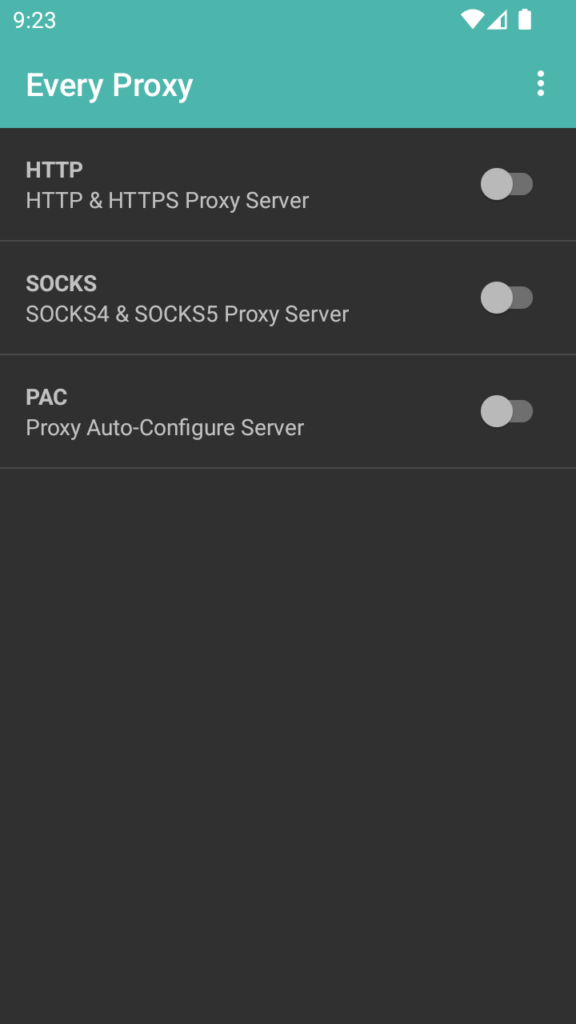
To start a proxy server use the toggle for the appropriate proxy on the home screen.
Two types of proxies are available a HTTP Proxy as well as a SOCKS Proxy.
The HTTP Proxy acts as both a HTTP and a HTTPS proxy server.
The SOCKS Proxy acts as both a SOCKS4 and a SOCKS5 proxy server.
The PAC Server is used for proxy auto-configuration. The PAC Server is useful for connecting a secondary MacOS or iOS device to the running Socks Proxy on the primary Android device.
Running an HTTP Proxy
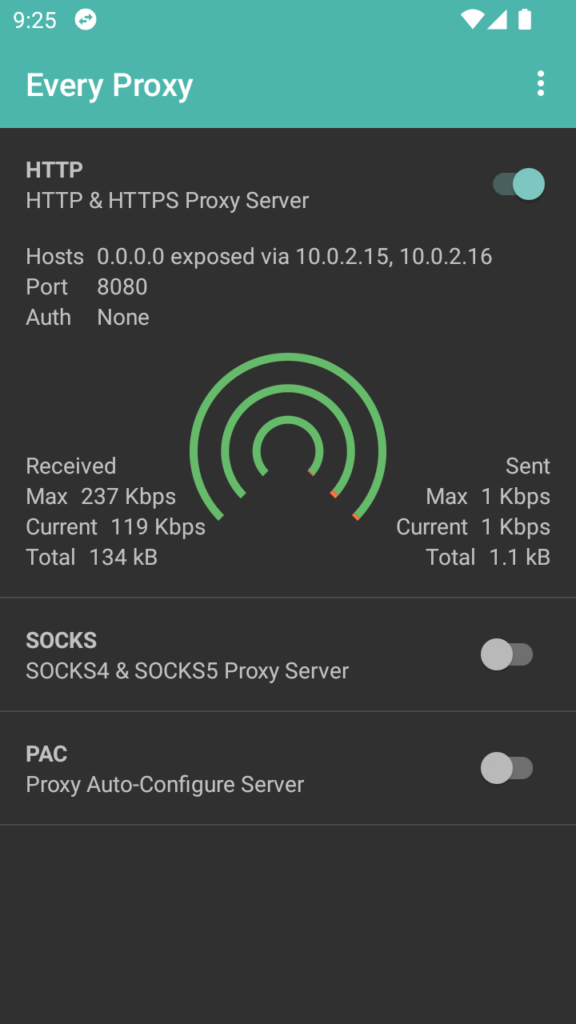
When a proxy is running a notification appears in the notification bar. You can use this notification to quickly return to Every Proxy.
The Host shown in the proxy details is the IP Address on which the proxy is running. If you are using a proxy bound to 0.0.0.0 a list of all IP Addresses is shown here.
The Port is the port on which the proxy is running.
Auth let’s you know whether any authentication has been enabled for this session. Basic authentication refers to a simple username and password type of authentication.
The Sent and Received metrics are captured while the proxy is running.
Max refers to the maximum amount of data sent or received per second.
Current refers to the amount of data being sent or received per second.
Total refers to the total amount of data sent or received.
Note: These metrics are reset each time the proxy is stopped and/or restarted.
The graphs reflect the percentage of max received vs. max sent (outer), the percentage of current received vs. current sent (middle) and the percentage of total received vs. total sent (inner) where received is displayed in green and sent in red.
Settings
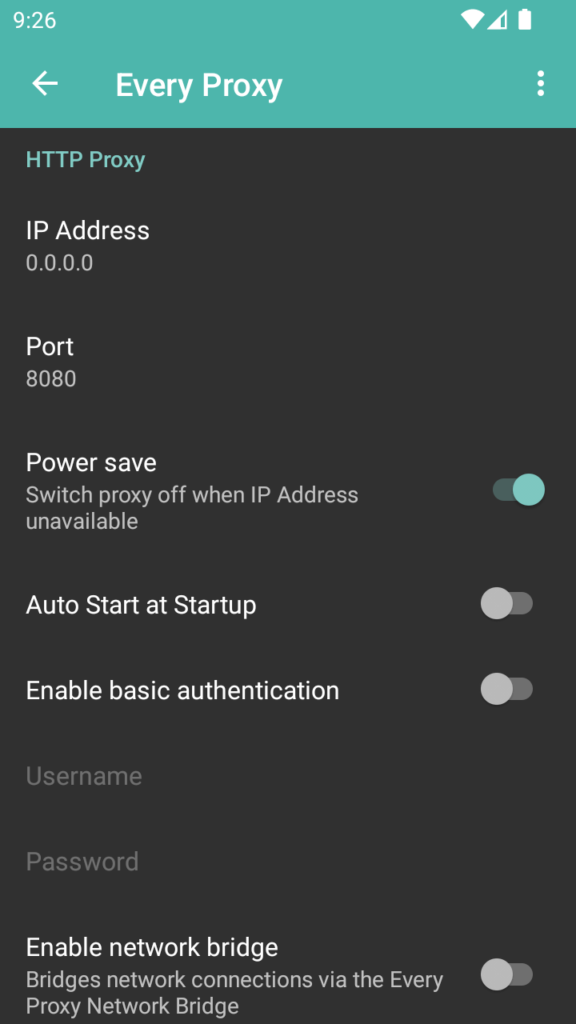
You can change the IP Address that a proxy binds to in the settings. Tap on the IP Address for options.
Note: Only the currently assigned IP Addresses of the device are available as well as 0.0.0.0.
Note: When a proxy is bound to a specific IP Address the proxy will switch itself off if the device looses that IP Address assignment when the power save option is enabled. This is in the interest of conserving battery power. You will need to restart the proxy server once that IP Address has been regained.
Note: When a proxy is bound to the all interfaces IP Address (namely 0.0.0.0) the proxy will continuously remain on as the internal 127.0.0.1 IP Address is always available. Binding a proxy to 0.0.0.0 will expose the proxy to other devices on the externally available IP Addresses and not on 0.0.0.0. The externally available IP Addresses are displayed once the proxy is started.
You can also change the port that a proxy runs on. Tap on the port to change.
Note: Some devices will not let you run a proxy on a port lower than 1024 without root permissions. For ease of use please use ports 1025 to 65535 inclusive.
To start the proxy when your device starts up you can enable or disable this using the toggle.
You can enable basic authentication for the HTTP Proxy and Socks Proxy. You will need to provide a non-empty username and a non-empty password for this to work.
Notification
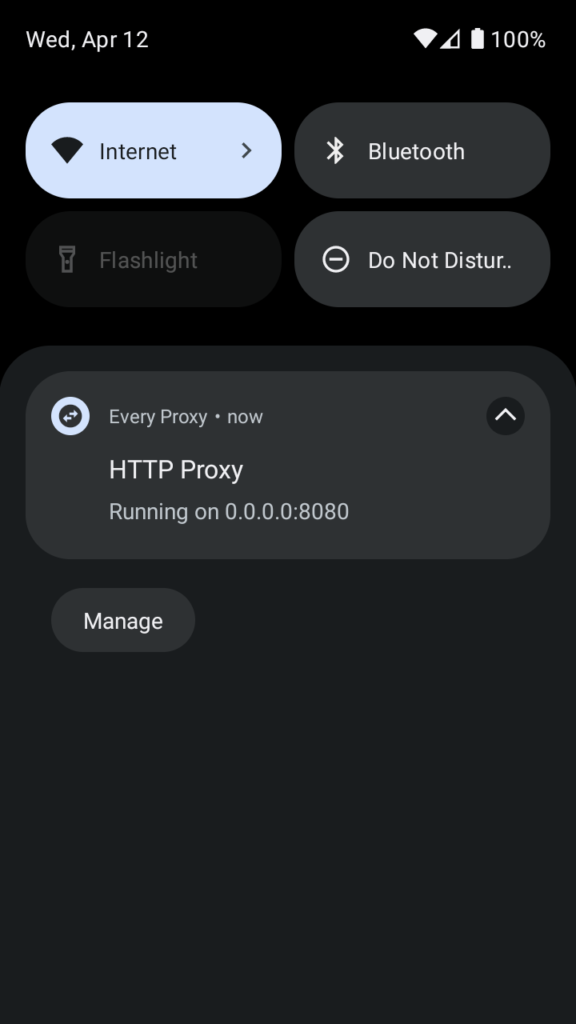
When a proxy is running a notification appears. You can tap on the notification to take you back to the Every Proxy home screen.